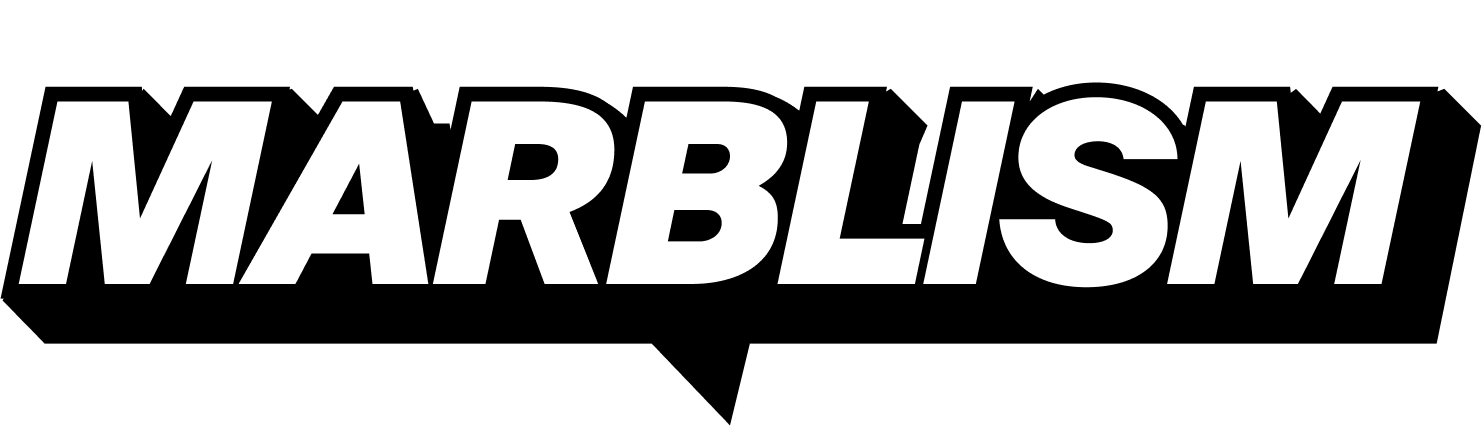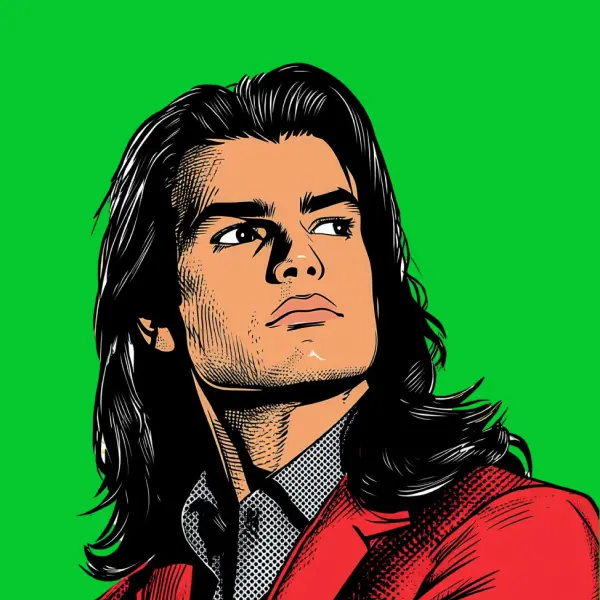"If your business can't be found on Google Maps, it might as well be invisible to local customers."
This step-by-step guide will walk you through the process of adding your business to Google Maps, troubleshooting common issues, and optimizing your listing for maximum visibility. Whether you're a brand-new business or an established one that hasn't yet claimed its digital territory, these instructions will help you get on the map—literally.
Why Your Business Needs to Be on Google Maps
Before diving into the how-to, let's briefly explore why having your business on Google Maps matters:
- Local SEO Boost: Google Maps listings significantly improve your local search engine optimization
- Customer Trust: Verified businesses appear more legitimate to potential customers
- Navigation Assistance: Customers can easily find directions to your physical location
- Review Platform: Collect and showcase customer reviews
- Analytics Access: Gain insights into how customers find and interact with your business online
- Free Advertising: It costs nothing but delivers substantial visibility
Research shows that 86% of people look up the location of a business on Google Maps before visiting for the first time. That's a huge portion of potential customers who might never find you if you're not properly listed.
Prerequisites: What You'll Need
Before starting the process, make sure you have:
- A Google account (Gmail)
- Your business name, address, and phone number
- Business category information
- Regular business hours
- A verified phone number or address for the verification process
- High-quality photos of your business (interior, exterior, products/services)

Step-by-Step Guide to Adding Your Business to Google Maps
Method 1: Using Google Maps on Desktop
- Sign in to Google Maps with your Google account at maps.google.com
- Search for your business by name and address to see if it already exists
- Add your business using one of these options:
- If your business doesn't appear in search results, click "Add your business" in the left panel
- Right-click anywhere on the map and select "Add your business"
- Click the menu icon (three horizontal lines) in the top left corner and select "Add your business"
- Enter your business details in the form that appears
- Submit and verify following Google's instructions
Method 2: Using Google Maps on Android
- Open the Google Maps app on your Android device
- Tap your profile icon in the top right corner
- Select "Your Business Profile" or "Add your business"
- Enter your business information and tap "Continue"
- Complete the verification process as prompted
Method 3: Using Google Business Profile Manager
- Go to business.google.com
- Sign in with your Google account
- Click "Add your business" or "Get started"
- Follow the guided process to enter your business information
- Verify your business using the verification method you choose
"Your Google Maps listing is often the first impression potential customers have of your business. Make it count."
Verification Methods Compared
After submitting your business information, you'll need to verify your ownership. Google offers several verification methods:
| Verification Method | Processing Time | Best For | Requirements |
|---|---|---|---|
| Postcard by Mail | 5-14 days | Most businesses | Physical address |
| Phone | Immediate | Businesses with listed phone number | Business phone number |
| Immediate | Eligible businesses only | Business email on domain | |
| Google Search Console | Immediate | Website owners | Verified Search Console property |
| Video Verification | 1-5 days | Selected businesses | Video call capability |
The verification method available to you will depend on your business type, category, and the information you've provided.

Optimizing Your Google Maps Listing
Once your business is verified, it's time to optimize your listing to attract more customers:
Essential Optimization Checklist:
- Add complete and accurate business hours
- Upload high-quality photos (exterior, interior, products/services)
- Write a compelling business description
- Select primary and secondary business categories
- Add attributes relevant to your business (Wi-Fi, outdoor seating, etc.)
- Include your website URL and contact information
- Add products or services you offer
- Set up messaging to allow customers to contact you directly
"A complete Google Maps listing with photos receives 42% more requests for directions and 35% more website clicks than those without images."
Remember to keep your information up-to-date. If your hours change seasonally or you move locations, update your listing immediately to avoid frustrated customers.
Troubleshooting: Common Issues and Solutions
Why Isn't My Business Showing Up After Adding It?
If you've added your business but it's not appearing in searches, consider these potential issues:
- Verification pending: Your business won't be fully visible until verification is complete
- Google's processing time: It can take up to 3 days for new listings to appear in search results
- Guideline violations: Make sure your business information complies with Google's guidelines
- Duplicate listings: Search thoroughly to ensure your business isn't already listed
Handling Duplicate Listings
If you find a duplicate listing for your business:
- Verify the duplicate is indeed your business
- Claim both listings if possible
- Contact Google Support to report the duplicate
- Request a merger of the listings
Managing your online presence across multiple platforms can be time-consuming. This is where AI tools can help streamline the process. At Marblism, we understand the challenges businesses face in maintaining their digital presence. Our AI employees like Eva, the AI Executive Assistant, can help manage your business communications while you focus on more critical tasks.
Leveraging Google Maps for Business Growth
Once your business is properly listed, you can use Google Maps as a powerful marketing tool:
Encourage and Respond to Reviews
Customer reviews significantly impact your visibility and credibility. Develop a strategy to:
- Politely ask satisfied customers to leave reviews
- Respond promptly to all reviews (positive and negative)
- Address concerns mentioned in negative reviews

Post Regular Updates
Use Google Posts (a feature within your Business Profile) to share:
- Special offers and promotions
- Upcoming events
- New products or services
- Important business announcements
These posts appear directly in your Google Maps listing and can drive engagement with potential customers.
Monitor and Analyze Insights
Google provides valuable analytics about how customers find and interact with your business:
- Search queries used to find your business
- Actions taken (website visits, direction requests, calls)
- Photo views
- Customer demographics
Using these insights to inform your marketing strategy can be powerful. For example, if you notice many customers searching for a specific product you offer, you might highlight that product more prominently in your business description.
For businesses looking to streamline their social media presence alongside their Google Maps listing, tools like Sonny, our AI Social Media Manager, can help create consistent messaging across platforms.
Keeping Your Google Maps Information Fresh
Google rewards businesses that keep their information current. Set a calendar reminder to review your listing quarterly, checking for:
- Accurate business hours (including holiday schedules)
- Up-to-date contact information
- Fresh photos that reflect your current offerings
- Recent reviews that need responses
Businesses that regularly update their information tend to rank higher in local search results. This is especially important if you're in a competitive industry or location.
If you're struggling to create fresh content for your business profile, Penny, our AI Blog Writer, can help generate engaging content that showcases your expertise and keeps your online presence active.
Integration with Your Overall Digital Marketing Strategy
Your Google Maps listing shouldn't exist in isolation. For maximum impact, integrate it with your:
- Website (add the Google Maps embed)
- Social media profiles (consistent NAP - Name, Address, Phone)
- Email signature (link to your Google Maps listing)
- Local business directories (ensure consistent information)
This cross-platform consistency sends strong signals to Google about your business's legitimacy and can improve your rankings across all Google properties.
Conclusion
Adding your business to Google Maps is one of the most important steps you can take to improve your local visibility. The process is straightforward, free, and delivers significant benefits for businesses of all sizes.
Follow the steps outlined in this guide, take time to optimize your listing, and stay engaged with customer reviews and updates. Your Google Maps presence is often the first impression potential customers will have of your business—make it count.
Remember that maintaining your online presence is an ongoing process, not a one-time task. As your business evolves, so should your digital footprint. With the right approach and possibly some help from AI tools like those offered by Marblism, you can ensure your business stays visible to the customers who are actively looking for what you offer.
The digital landscape is constantly changing, but one thing remains consistent: if customers can find you easily on Google Maps, you're already ahead of competitors who haven't taken this crucial step.